This example shows how to create a table from workspace variables, work with table data, and write tables to files for later use. table is a data type for collecting heterogeneous data and metadata properties such as variable names, row names, descriptions, and variable units, in a single container.
Tables are suitable for column-oriented or tabular data that are often stored as columns in a text file or in a spreadsheet. Each variable in a table can have a different data type, but must have the same number of rows. However, variables in a table are not restricted to column vectors. For example, a table variable can contain a matrix with multiple columns as long as it has the same number of rows as the other table variables. A typical use for a table is to store experimental data, where rows represent different observations and columns represent different measured variables.
Tables are convenient containers for collecting and organizing related data variables and for viewing and summarizing data. For example, you can extract variables to perform calculations and conveniently add the results as new table variables. When you finish your calculations, write the table to a file to save your results.
Create and View Table
Create a table from workspace variables and view it. Alternatively, use the Import Tool or the readtable function to create a table from a spreadsheet or a text file. When you import data from a file using these functions, each column becomes a table variable.
Load sample data for 100 patients from the patients MAT-file to workspace variables.
load patients whos
Name Size Bytes Class Attributes Age 100x1 800 double Diastolic 100x1 800 double Gender 100x1 11412 cell Height 100x1 800 double LastName 100x1 11616 cell Location 100x1 14208 cell SelfAssessedHealthStatus 100x1 11540 cell Smoker 100x1 100 logical Systolic 100x1 800 double Weight 100x1 800 double
Populate a table with column-oriented variables that contain patient data. You can access and assign table variables by name. When you assign a table variable from a workspace variable, you can assign the table variable a different name.
Create a table and populate it with the Gender, Smoker, Height, and Weight workspace variables. Display the first five rows.
T = table(Gender,Smoker,Height,Weight); T(1:5,:)
ans=5×4 table
Gender Smoker Height Weight
__________ ______ ______ ______
{'Male' } true 71 176
{'Male' } false 69 163
{'Female'} false 64 131
{'Female'} false 67 133
{'Female'} false 64 119
As an alternative, use the readtable function to read the patient data from a comma-delimited file. readtable reads all the columns that are in a file.
Create a table by reading all columns from the file, patients.dat.
T2 = readtable('patients.dat');
T2(1:5,:)
ans=5×10 table
LastName Gender Age Location Height Weight Smoker Systolic Diastolic SelfAssessedHealthStatus
____________ __________ ___ _____________________________ ______ ______ ______ ________ _________ ________________________
{'Smith' } {'Male' } 38 {'County General Hospital' } 71 176 1 124 93 {'Excellent'}
{'Johnson' } {'Male' } 43 {'VA Hospital' } 69 163 0 109 77 {'Fair' }
{'Williams'} {'Female'} 38 {'St. Mary's Medical Center'} 64 131 0 125 83 {'Good' }
{'Jones' } {'Female'} 40 {'VA Hospital' } 67 133 0 117 75 {'Fair' }
{'Brown' } {'Female'} 49 {'County General Hospital' } 64 119 0 122 80 {'Good' }
You can assign more column-oriented table variables using dot notation, T.varname, where T is the table and varname is the desired variable name. Create identifiers that are random numbers. Then assign them to a table variable, and name the table variable ID. All the variables you assign to a table must have the same number of rows. Display the first five rows of T.
T.ID = randi(1e4,100,1); T(1:5,:)
ans=5×5 table
Gender Smoker Height Weight ID
__________ ______ ______ ______ ____
{'Male' } true 71 176 8148
{'Male' } false 69 163 9058
{'Female'} false 64 131 1270
{'Female'} false 67 133 9134
{'Female'} false 64 119 6324
All the variables you assign to a table must have the same number of rows.
View the data type, description, units, and other descriptive statistics for each variable by creating a table summary using the summary function.
summary(T)
Variables:
Gender: 100x1 cell array of character vectors
Smoker: 100x1 logical
Values:
True 34
False 66
Height: 100x1 double
Values:
Min 60
Median 67
Max 72
Weight: 100x1 double
Values:
Min 111
Median 142.5
Max 202
ID: 100x1 double
Values:
Min 120
Median 5485.5
Max 9706
Return the size of the table.
size(T)
ans = 1×2
100 5
T contains 100 rows and 5 variables.
Create a new, smaller table containing the first five rows of T and display it. You can use numeric indexing within parentheses to specify rows and variables. This method is similar to indexing into numeric arrays to create subarrays. Tnew is a 5-by-5 table.
Tnew = T(1:5,:)
Tnew=5×5 table
Gender Smoker Height Weight ID
__________ ______ ______ ______ ____
{'Male' } true 71 176 8148
{'Male' } false 69 163 9058
{'Female'} false 64 131 1270
{'Female'} false 67 133 9134
{'Female'} false 64 119 6324
Create a smaller table containing all rows of Tnew and the variables from the second to the last. Use the end keyword to indicate the last variable or the last row of a table. Tnew is a 5-by-4 table.
Tnew = Tnew(:,2:end)
Tnew=5×4 table
Smoker Height Weight ID
______ ______ ______ ____
true 71 176 8148
false 69 163 9058
false 64 131 1270
false 67 133 9134
false 64 119 6324
Access Data by Row and Variable Names
Add row names to T and index into the table using row and variable names instead of numeric indices. Add row names by assigning the LastName workspace variable to the RowNames property of T.
T.Properties.RowNames = LastName;
Display the first five rows of T with row names.
T(1:5,:)
ans=5×5 table
Gender Smoker Height Weight ID
__________ ______ ______ ______ ____
Smith {'Male' } true 71 176 8148
Johnson {'Male' } false 69 163 9058
Williams {'Female'} false 64 131 1270
Jones {'Female'} false 67 133 9134
Brown {'Female'} false 64 119 6324
Return the size of T. The size does not change because row and variable names are not included when calculating the size of a table.
size(T)
ans = 1×2
100 5
Select all the data for the patients with the last names 'Smith' and 'Johnson'. In this case, it is simpler to use the row names than to use numeric indices. Tnew is a 2-by-5 table.
Tnew = T({'Smith','Johnson'},:)
Tnew=2×5 table
Gender Smoker Height Weight ID
________ ______ ______ ______ ____
Smith {'Male'} true 71 176 8148
Johnson {'Male'} false 69 163 9058
Select the height and weight of the patient named 'Johnson' by indexing on variable names. Tnew is a 1-by-2 table.
Tnew = T('Johnson',{'Height','Weight'})
Tnew=1×2 table
Height Weight
______ ______
Johnson 69 163
You can access table variables either with dot syntax, as in T.Height, or by named indexing, as in T(:,'Height').
Calculate and Add Result as Table Variable
You can access the contents of table variables, and then perform calculations on them using MATLAB® functions. Calculate body-mass-index (BMI) based on data in the existing table variables and add it as a new variable. Plot the relationship of BMI to a patient's status as a smoker or a nonsmoker. Add blood-pressure readings to the table, and plot the relationship of blood pressure to BMI.
Calculate BMI using the table variables, Weight and Height. You can extract Weight and Height for the calculation while conveniently keeping Weight, Height, and BMI in the table with the rest of the patient data. Display the first five rows of T.
T.BMI = (T.Weight*0.453592)./(T.Height*0.0254).^2; T(1:5,:)
ans=5×6 table
Gender Smoker Height Weight ID BMI
__________ ______ ______ ______ ____ ______
Smith {'Male' } true 71 176 8148 24.547
Johnson {'Male' } false 69 163 9058 24.071
Williams {'Female'} false 64 131 1270 22.486
Jones {'Female'} false 67 133 9134 20.831
Brown {'Female'} false 64 119 6324 20.426
Populate the variable units and variable descriptions properties for BMI. You can add metadata to any table variable to describe further the data contained in the variable.
T.Properties.VariableUnits{'BMI'} = 'kg/m^2';
T.Properties.VariableDescriptions{'BMI'} = 'Body Mass Index';
Create a histogram to explore whether there is a relationship between smoking and body-mass-index in this group of patients. You can index into BMI with the logical values from the Smoker table variable, because each row contains BMI and Smoker values for the same patient.
tf = (T.Smoker == false);
h1 = histogram(T.BMI(tf),'BinMethod','integers');
hold on
tf = (T.Smoker == true);
h2 = histogram(T.BMI(tf),'BinMethod','integers');
xlabel('BMI (kg/m^2)');
ylabel('Number of Patients');
legend('Nonsmokers','Smokers');
title('BMI Distributions for Smokers and Nonsmokers');
hold off
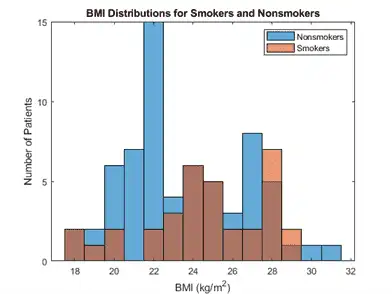
Add blood pressure readings for the patients from the workspace variables Systolic and Diastolic. Each row contains Systolic, Diastolic, and BMI values for the same patient.
T.Systolic = Systolic; T.Diastolic = Diastolic;
Create a histogram to show whether there is a relationship between high values of Diastolic and BMI.
tf = (T.BMI <= 25);
h1 = histogram(T.Diastolic(tf),'BinMethod','integers');
hold on
tf = (T.BMI > 25);
h2 = histogram(T.Diastolic(tf),'BinMethod','integers');
xlabel('Diastolic Reading (mm Hg)');
ylabel('Number of Patients');
legend('BMI <= 25','BMI > 25');
title('Diastolic Readings for Low and High BMI');
hold off
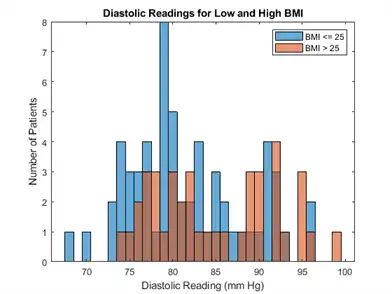
Reorder Table Variables and Rows for Output
To prepare the table for output, reorder the table rows by name, and table variables by position or name. Display the final arrangement of the table.
Sort the table by row names so that patients are listed in alphabetical order.
T = sortrows(T,'RowNames'); T(1:5,:)
ans=5×8 table
Gender Smoker Height Weight ID BMI Systolic Diastolic
__________ ______ ______ ______ ____ ______ ________ _________
Adams {'Female'} false 66 137 8235 22.112 127 83
Alexander {'Male' } true 69 171 1300 25.252 128 99
Allen {'Female'} false 63 143 7432 25.331 113 80
Anderson {'Female'} false 68 128 1577 19.462 114 77
Bailey {'Female'} false 68 130 2239 19.766 113 81
Create a BloodPressure variable to hold blood pressure readings in a 100-by-2 table variable.
T.BloodPressure = [T.Systolic T.Diastolic];
Delete Systolic and Diastolic from the table since they are redundant.
T.Systolic = []; T.Diastolic = []; T(1:5,:)
ans=5×7 table
Gender Smoker Height Weight ID BMI BloodPressure
__________ ______ ______ ______ ____ ______ _____________
Adams {'Female'} false 66 137 8235 22.112 127 83
Alexander {'Male' } true 69 171 1300 25.252 128 99
Allen {'Female'} false 63 143 7432 25.331 113 80
Anderson {'Female'} false 68 128 1577 19.462 114 77
Bailey {'Female'} false 68 130 2239 19.766 113 81
To put ID as the first column, reorder the table variables by position.
T = T(:,[5 1:4 6 7]); T(1:5,:)
ans=5×7 table
ID Gender Smoker Height Weight BMI BloodPressure
____ __________ ______ ______ ______ ______ _____________
Adams 8235 {'Female'} false 66 137 22.112 127 83
Alexander 1300 {'Male' } true 69 171 25.252 128 99
Allen 7432 {'Female'} false 63 143 25.331 113 80
Anderson 1577 {'Female'} false 68 128 19.462 114 77
Bailey 2239 {'Female'} false 68 130 19.766 113 81
You also can reorder table variables by name. To reorder the table variables so that Gender is last:
-
Find
'Gender'in theVariableNamesproperty of the table. -
Move
'Gender'to the end of a cell array of variable names. -
Use the cell array of names to reorder the table variables.
varnames = T.Properties.VariableNames;
others = ~strcmp('Gender',varnames);
varnames = [varnames(others) 'Gender'];
T = T(:,varnames);
Display the first five rows of the reordered table.
T(1:5,:)
ans=5×7 table
ID Smoker Height Weight BMI BloodPressure Gender
____ ______ ______ ______ ______ _____________ __________
Adams 8235 false 66 137 22.112 127 83 {'Female'}
Alexander 1300 true 69 171 25.252 128 99 {'Male' }
Allen 7432 false 63 143 25.331 113 80 {'Female'}
Anderson 1577 false 68 128 19.462 114 77 {'Female'}
Bailey 2239 false 68 130 19.766 113 81 {'Female'}
Write Table to File
You can write the entire table to a file, or create a subtable to write a selected portion of the original table to a separate file.
Write T to a file with the writetable function.
writetable(T,'allPatientsBMI.txt');
You can use the readtable function to read the data in allPatientsBMI.txt into a new table.
Create a subtable and write the subtable to a separate file. Delete the rows that contain data on patients who are smokers. Then remove the Smoker variable. nonsmokers contains data only for the patients who are not smokers.
nonsmokers = T; toDelete = (nonsmokers.Smoker == true); nonsmokers(toDelete,:) = []; nonsmokers.Smoker = [];
Write nonsmokers to a file.
writetable(nonsmokers,'nonsmokersBMI.txt');